Este tutorial NO es apto para personas ke aun no manejan y/o entienden a la perfeccion los otros tutoriales, es un tutorial bastante komplikado.
ACLARO KE ESTE PROGRAMA VIENE JUNTO KON EL PHOTOSHOP O SI NO BUSCAR EN GOOGLE Adobe Image ready CS2
1. Creamos un fondo para nuestro banner yo comienzo con este
.style.display == 'none'){ this.getElementsByTagName('td')[1].style.display = '';this.getElementsByTagName('td')[2].style.display = 'none'; }else{ this.getElementsByTagName('td')[1].style.display = 'none';this.getElementsByTagName('td')[2].style.display = '';}" cellSpacing=1 cellPadding=0 width="90%" align=center border=0]- Spoiler:
|
| |  |
2.Cuando ya tengamos el fondo...........
- Spoiler:
.style.display == 'none'){ this.getElementsByTagName('td')[1].style.display = '';this.getElementsByTagName('td')[2].style.display = 'none'; }else{ this.getElementsByTagName('td')[1].style.display = 'none';this.getElementsByTagName('td')[2].style.display = '';}" cellSpacing=1 cellPadding=0 width="90%" align=center border=0] |
| |  |
3. Una vez estemos en el programa de image ready tendremos esto, ya hay varias herramientas konocidas de el photshop pero aki nos encontramos varias nueva y la mas importante es la seccion de animacion la kual la encontramos abajo a la izkierda del programa

4. Duplicamos el cuadro actual y kreamos un nuevo layer en el cual ira el contenido del nuevo cuadro, esta operacion la hacemos para kada kuadro.
hasta este momento yo personalmente he creado tan solo cuatro kuadros en la animacion pero uds pueden crear toda la kantidad ke deseen.
.style.display == 'none'){ this.getElementsByTagName('td')[1].style.display = '';this.getElementsByTagName('td')[2].style.display = 'none'; }else{ this.getElementsByTagName('td')[1].style.display = 'none';this.getElementsByTagName('td')[2].style.display = '';}" cellSpacing=1 cellPadding=0 width="90%" align=center border=0]- Spoiler:
|
| |  |
RECORDAR KE LOS CUADROS SE DUPLICAN CON ESA PEKEÑA HERAMIENTE MOSTRADA EN EL PUNTO 3
5. Asi basicamente se krea una animacion, podemos krear todas las layers ke keramos, duplicando una y otra vez y aplicando el punto 4.
MI RESULTADO ES ESTE: Cree en total 20 cuadros de animacion y 17 layers, notese ke la frase "sharingan al maximo" pasa mucho mas rapido ke "el mejor foro de naruto" y tambien ke "en la web" eso se debe a ke hice menos layers en las ke movia la frase para conseguir ke en la animcion se mueva, al igual ke kon "el mejor foro de naruto" este pasa un poco mas rapido ke "en la web" puesto ke kree mas layers en las ke movia la frase ke en "sharingan al maximo" pero kree menos layers en las ke movia el texto de "en la web" al kual kree la mayor parte de layers, el tiempo esta todo en 0 seg.
RECORDAR KE ESTE TUTORIAL NO ES PARA NOVATOS KON EL PHOTOSHOP YA KE EN GENERAL EL IMAGE READY ES IR SUPERPONIENDO LAYERS KOMO LAS ANIMACIONES EN LAS KE DIBUJAMOS ALGO EN UN CUADRENO Y AL IR PASANDO RAPIDAMENTE LAS HOJAS PARECE KOMO SI EL DIBUJO ESTE ANIMADO Y ESTE SE MOVIERA, PERO ESTA VEZ TRABAJAMOS KON LAYERS PARA HACER LO MISMO HACER PARECER KE EL TEXTO ESTA EN MOVIMIENTO.

POR ULTIMO, DESPUES DE CONSEGUIR LA ANIMACION DESEADA GUARDAMOS EN FILE/ARCHIVO Y SAVE
OPTIMIZED AS Y PONEMOS NOMBRE Y ESCOJEMOS ARCHIVO .GIF
AKI MAS TUTORIALES PARA AKLARAR TERMINOS O PARA CONSEGUIR NUEVOS CONOCIMIENTOS
http://www.tutorial-enlace.net/tutoriales-Image%20ready.html