Ya ke nuestro admin-sama ha subido un tuto verdaderamente util (yo aprendi todo lo basico de el) ps me dare a la tarea de hacerles un tuto un poco mas complejo
CREANDO EL FONDO
1.Primero ke todo abrimos un nuevo documento. Damos click en Archivo/file-new y creamos un documento kon estas caracterisiticas
.style.display == 'none'){ this.getElementsByTagName('td')[1].style.display = '';this.getElementsByTagName('td')[2].style.display = 'none'; }else{ this.getElementsByTagName('td')[1].style.display = 'none';this.getElementsByTagName('td')[2].style.display = '';}" cellSpacing=1 cellPadding=0 width="90%" align=center border=0]- Spoiler:
|
| |  |
*Nota : los pixeles de ancho y largo los puse komo 350 : 150 pero pueden poner lo ke kieran2.Luego de ya tener nuestro documento en blanco duplicamos la capa backround
.style.display == 'none'){ this.getElementsByTagName('td')[1].style.display = '';this.getElementsByTagName('td')[2].style.display = 'none'; }else{ this.getElementsByTagName('td')[1].style.display = 'none';this.getElementsByTagName('td')[2].style.display = '';}" cellSpacing=1 cellPadding=0 width="90%" align=center border=0]- Spoiler:
|
| |  |
y eliminamos la capa llamada original
3.Luego de ya tener un Background libre podemos empezar a confeccionar el fondo simplemente escojemos la herramienta brush/pincel, escojemos el tipo de brush ke deseamos usar y empezamos a pintar el fondo
http://search.deviantart.com/?section=browse&qh=boost%3Apopular+age_sigma%3A24h+age_scale%3A5&q=photshop+brushes aki pueden conseguir infinidad de brushes
.style.display == 'none'){ this.getElementsByTagName('td')[1].style.display = '';this.getElementsByTagName('td')[2].style.display = 'none'; }else{ this.getElementsByTagName('td')[1].style.display = 'none';this.getElementsByTagName('td')[2].style.display = '';}" cellSpacing=1 cellPadding=0 width="90%" align=center border=0]- Spoiler:
|
| |  |
Juega kon los brushes hasta conseguir algo asi:
.style.display == 'none'){ this.getElementsByTagName('td')[1].style.display = '';this.getElementsByTagName('td')[2].style.display = 'none'; }else{ this.getElementsByTagName('td')[1].style.display = 'none';this.getElementsByTagName('td')[2].style.display = '';}" cellSpacing=1 cellPadding=0 width="90%" align=center border=0]| Spoiler: |
| |  |
y bueno hasta aki todo lo habiamos visto en el otro tutorial subido por ESTRATEGA
3. Ahora vamos a darle mas vida a nuestro fondo con un filtro/filter
es simple vas a donde dice filter y luego das click en donde dice Filter Galery y hay aparecen todos los filtros y el resultado de la imagen kon kada uno, eskoje uno kualkiera y aplicalo, yo he aplicado el filtro WATER PAPER a el accedes asi
filter/sketch/Water Paper al aplicarlo me kedo asi si aplicas el mismo entonces te keda algo parecido a esto
.style.display == 'none'){ this.getElementsByTagName('td')[1].style.display = '';this.getElementsByTagName('td')[2].style.display = 'none'; }else{ this.getElementsByTagName('td')[1].style.display = 'none';this.getElementsByTagName('td')[2].style.display = '';}" cellSpacing=1 cellPadding=0 width="90%" align=center border=0]- Spoiler:
|
| |  |
4. Aplicamos el render (ver tutorial render)
yo he aplicado un render de L ya tengo una cosa asi
.style.display == 'none'){ this.getElementsByTagName('td')[1].style.display = '';this.getElementsByTagName('td')[2].style.display = 'none'; }else{ this.getElementsByTagName('td')[1].style.display = 'none';this.getElementsByTagName('td')[2].style.display = '';}" cellSpacing=1 cellPadding=0 width="90%" align=center border=0]- Spoiler:
|
| |  |
luego si kieren aplican distintos renders mas y le dan transparencia o komo kieran eso esta en su creatividad...
5.luego de tener nuestros renders komo keremos ke esten seleccionamos la capa de fondo BACKGROUND y le damos un nuevp filtro esta vez es
filter/render/lighting effects
hay acomodan por donde kieren ke entre la luz y komo se distribulle luego de aplicarla me kedo algo asi
.style.display == 'none'){ this.getElementsByTagName('td')[1].style.display = '';this.getElementsByTagName('td')[2].style.display = 'none'; }else{ this.getElementsByTagName('td')[1].style.display = 'none';this.getElementsByTagName('td')[2].style.display = '';}" cellSpacing=1 cellPadding=0 width="90%" align=center border=0]- Spoiler:
|
| |  |
6. Ahora vamos por el marco
Para varios esto puede ser lo mas dificil pero en realidad es bastante facil
Seleccionamos la herramienta poligonal lasso tool y empezamos a seleccionar lo ke keremos ke sea la forma de nuestro marco(si mantenemos la tecla shift presionada mientras usamos la herramienta solo va a marcar lineas rectas y angulos de 45 o 90 grados no mas)

luego de seleccionar creamos una nueva capa sin deseleccionar y aplicamos pintura y empezamos a ponerle brushes de nuevo NO DESELECCIONAR
Luego de obtener lo deseado vamos a donde dice
LAYER/LAYER STYLE/BLENDING OPTIONS
y activamos todas las casillas hasta donde dice BEVEL AND ENBOSS (o algo asi xD)
ya la estetica de eso keda en los valores ke le den a las distintas opciones eso es algo ke kada uno decide komo dejar
luego de esto ya tenemos algo asi
.style.display == 'none'){ this.getElementsByTagName('td')[1].style.display = '';this.getElementsByTagName('td')[2].style.display = 'none'; }else{ this.getElementsByTagName('td')[1].style.display = 'none';this.getElementsByTagName('td')[2].style.display = '';}" cellSpacing=1 cellPadding=0 width="90%" align=center border=0]- Spoiler:
|
| |  |
Y POR ULTIMO
Ponemos Nuestro nick y listo luego de estos sencillos pasos tendremos algo asi
RESULTADO

Espero les sea de ayuda kualkier duda preguntar
Salu2